Android Studio and Release Channels
When you install Android Studio for the first time, your installation will be set up to get updates on the “stable” release channel. Here, a “release channel” is a specific set of possible upgrades. The “stable” release channel means that you are getting full production-ready updates. Android Studio will check for updates when launched, and you can manually check for updates via the main menu (e.g., Help > Check for Update… on Windows and Linux).
If an update is available, you will be presented with a dialog box showing you details of the update, allowing you to view release notes, and encouraging you to apply the update. If you choose the latter, the dialog downloads the update and restarts the IDE, applying the update along the way.
To control which channel’s worth of updates you are getting, go to the Settings dialog, and in there go to “Appearance & Behavior > System Settings > Updates”:
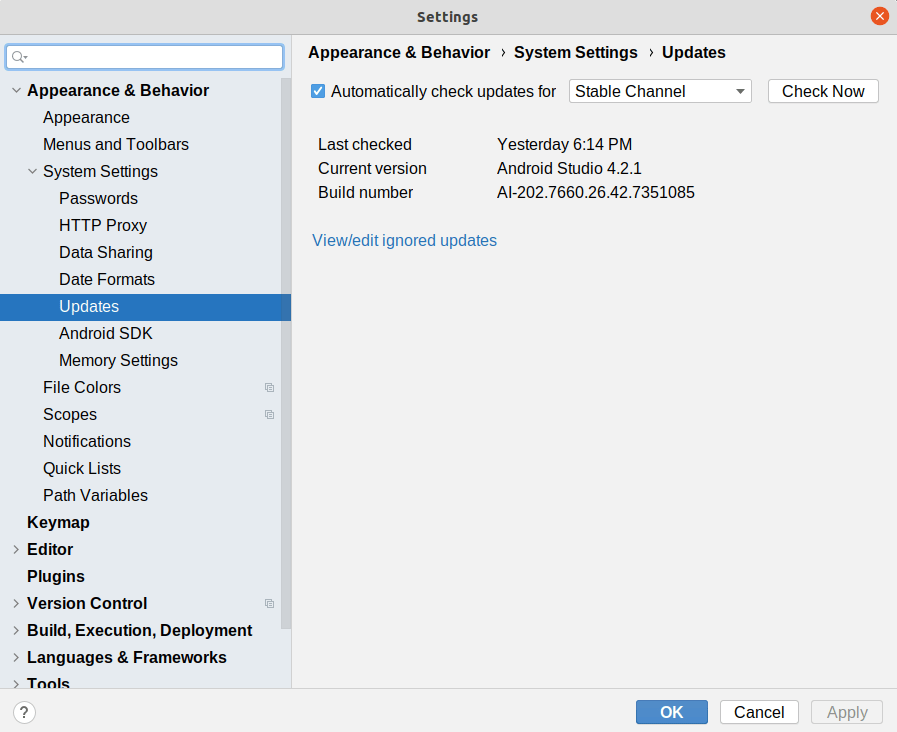
You have four channels to choose from:
- Stable, which is appropriate for most developers
- Beta, which will get updates that are slightly ahead of stable
- Dev, which is even more ahead than is the beta channel
- Canary, which is updated very early (and the name, suggestive of a “canary in a coal mine”, indicates that you are here to help debug the IDE)
For most developers, Stable is the best choice. Power users might consider one of the other channels.
When an update is available, Android Studio will tell you via a dialog:
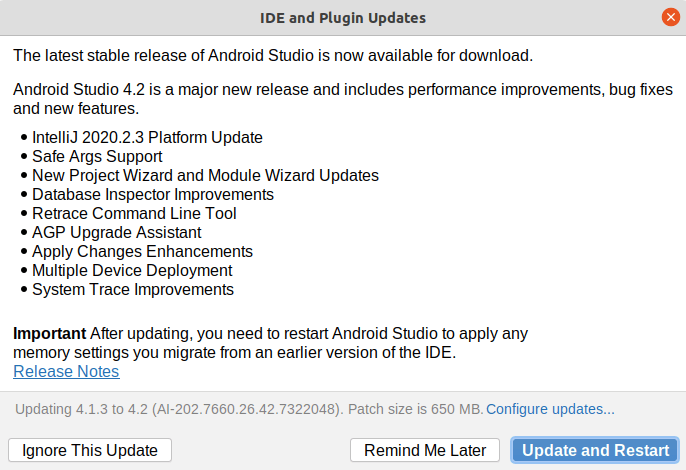
“Remind Me Later” will pop up the dialog in the future, while “Update and Restart” will apply the upgrade now and restart the IDE after upgrading it. “Ignore This Update” will stop the dialog from appearing automatically, but it will not apply the update… and usually you want the updates.
Prev Table of Contents Next
This book is licensed under the Creative Commons Attribution-ShareAlike 4.0 International license.