Other Settings of Note
Another thing that some developers like to customize is the hotkey bindings for various operations (e.g., the aforementioned Ctrl-Alt-L to reformat the code in the current editor). There is a “Keymap” category in Settings that lets you see what all those key bindings are:
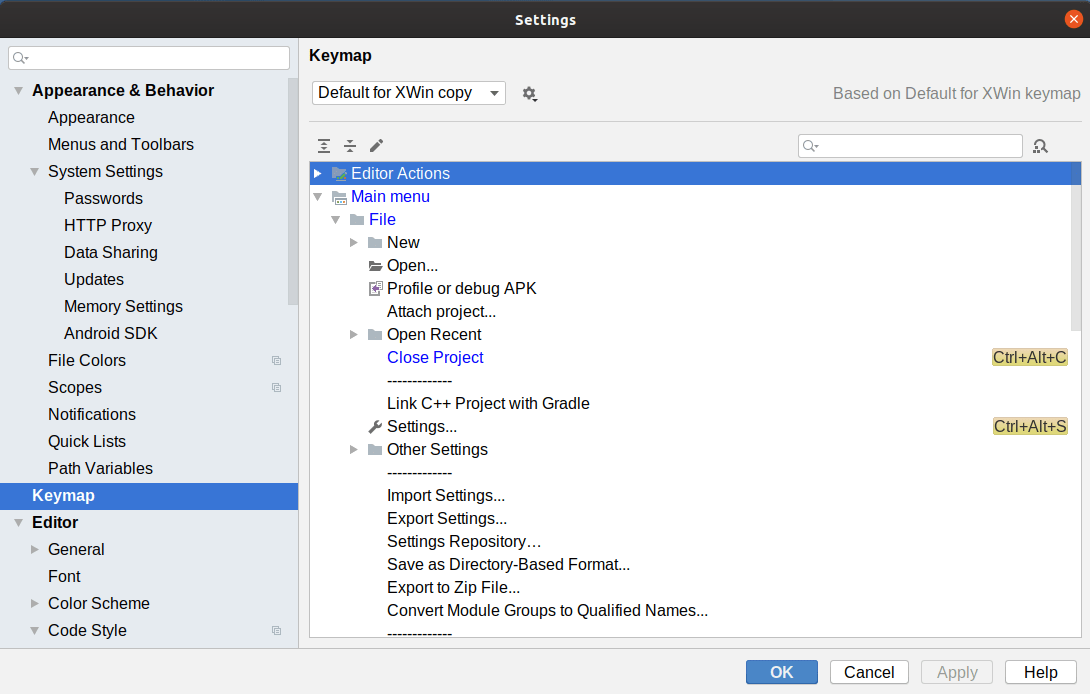
If you double-click on an action, you will be able to clear existing bindings or set up new ones:
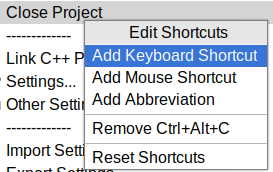
Also, Android Studio likes to use a lot of memory. If you have a large project, you may start running out of memory.
In the IDE main window, in the status bar, you can see the amount of heap space Android Studio is using, and what the overall limit is:
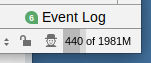
If you find that you are coming close to hitting the limit, you can adjust the amount of heap space that Android Studio is allowed to request from the OS:
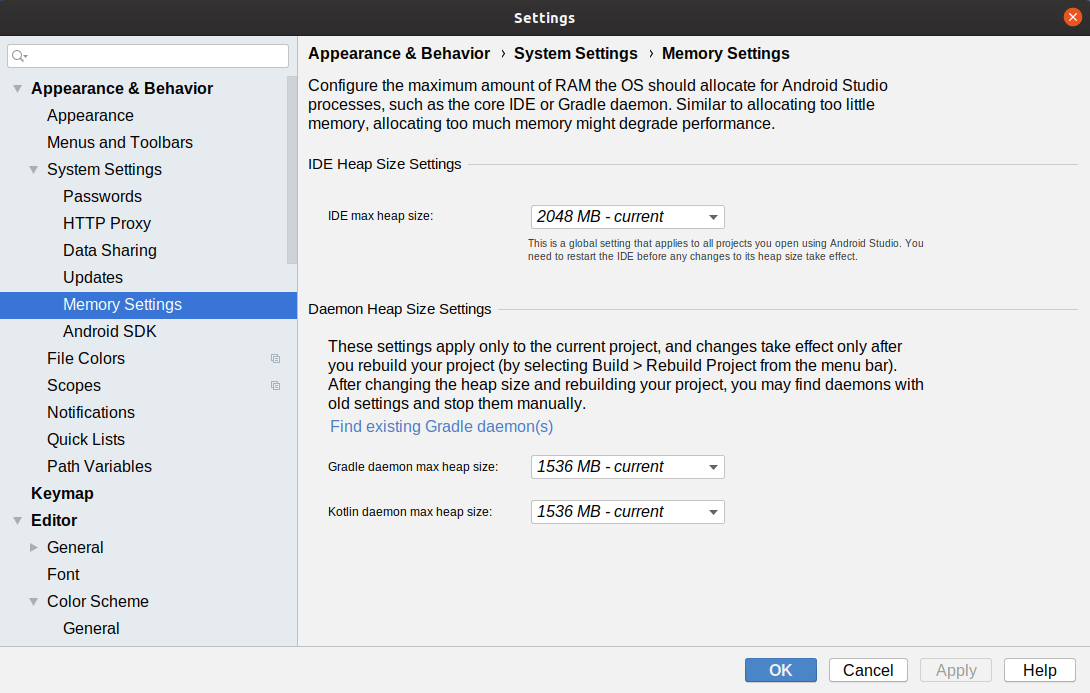
Prev Table of Contents Next
This book is licensed under the Creative Commons Attribution-ShareAlike 4.0 International license.