Changing Our Icon
Our ToDo project has some initial resources, such as our app’s display name and its launcher icon. However, the defaults are not what we want for the long term. So, in addition to adding new resources in future tutorials, we will change the launcher icon in this tutorial.
This is a continuation of the work we did in the previous tutorial. The book’s GitLab repository contains the results of the previous tutorial as well as the results of completing the work in this tutorial.
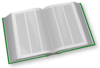 You can learn more about Android’s resource system in the "Exploring Your Resources" chapter of Elements of Android Jetpack!
You can learn more about Android’s resource system in the "Exploring Your Resources" chapter of Elements of Android Jetpack!
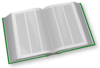 You can learn more about launcher icons and the Image Asset Wizard in the "Icons" chapter of Elements of Android Jetpack!
You can learn more about launcher icons and the Image Asset Wizard in the "Icons" chapter of Elements of Android Jetpack!
Step #1: Getting the Replacement Artwork
First, we need something that visually represents a to-do list, particularly when shown as the size of an icon in a launcher.
This piece of clipart, originally from OpenClipArt.org, will serve this purpose:
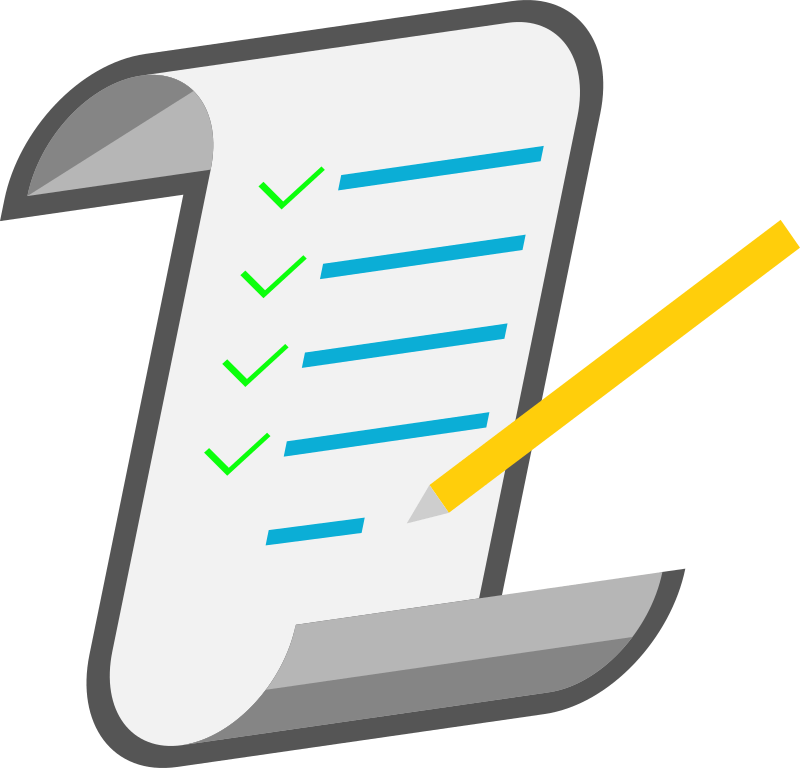
Download the PNG file to some location on your development machine outside of the project directory. You will only need it for a few minutes, so feel free to use a temporary location (e.g., /tmp on Linux) if desired.
Prev Table of Contents Next
This book is licensed under the Creative Commons Attribution-ShareAlike 4.0 International license.