Step #1: Supporting Screens
Android devices come in a wide range of shapes and sizes. Our app can support them all. However, we should advise Android that we are indeed willing to support any screen size. To do this, we need to add a <supports-screens> element to the manifest.
To do this, double-click on AndroidManifest.xml in the project explorer:
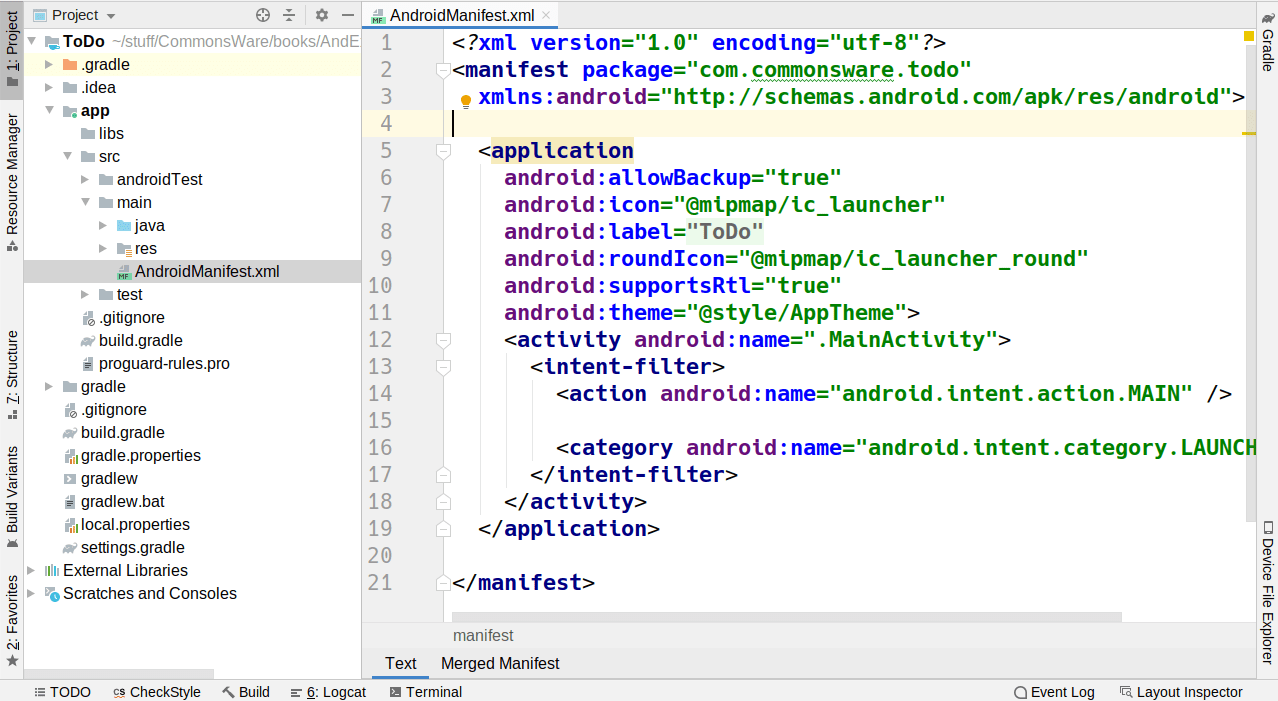
As a child of the root <manifest> element, add a <supports-screens> element as follows:
<supports-screens
android:largeScreens="true"
android:normalScreens="true"
android:smallScreens="true"
android:xlargeScreens="true"/>
At this point, the manifest should resemble:
<?xml version="1.0" encoding="utf-8"?>
<manifest package="com.commonsware.todo"
xmlns:android="http://schemas.android.com/apk/res/android">
<supports-screens
android:largeScreens="true"
android:normalScreens="true"
android:smallScreens="true"
android:xlargeScreens="true"/>
<application
android:allowBackup="true"
android:icon="@mipmap/ic_launcher"
android:label="@string/app_name"
android:roundIcon="@mipmap/ic_launcher_round"
android:supportsRtl="true"
android:theme="@style/Theme.ToDo">
<activity android:name=".MainActivity">
<intent-filter>
<action android:name="android.intent.action.MAIN" />
<category android:name="android.intent.category.LAUNCHER" />
</intent-filter>
</activity>
</application>
</manifest>
Prev Table of Contents Next
This book is licensed under the Creative Commons Attribution-ShareAlike 4.0 International license.